If you ever have a need to programmatically change Outlook’s macro security settings (or to change it outside of Outlook), you can do so by editing the values of this key in the Windows Registry:
HKEY_CURRENT_USERSoftwareMicrosoftOffice12.0OutlookSecurityLevel
These are the settings in Outlook’s Macro Security dialog and the corresponding values:
|
Setting |
Value |
|
No warnings and disable all macros |
4 |
|
Warnings for signed macros; all unsigned macros are disabled |
3 |
|
Warnings for all macros |
2 |
|
No security check for macros (Not recommended) |
1 |
If you change the value while Outlook is running, the change will be reflected in the dialog but the changes won’t be applied until after you restart Outlook.
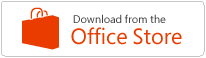
You must log in to post a comment.